Sound SEO strategies are vital to getting a place on the first page of the google search engine result page. When your site achieves a good place on the SERP not necessarily a first or second place, it will get a good number of visitors, and eventually, they will become paying customers. But how do you adopt good strategies to see your site is making a satisfactory ranking in SERP? In this scenario, here comes google Analytics, a powerful tool offered by Google itself for free to let you know the performance of your site as well as help you to implement effective SEO strategies so that your site ranks well on SERP. In this article, I will explain how to use Google Analytics to boost SEO performance.
If you are a beginner user of Google Analytics and first log in to this platform, you will be overwhelmed upon looking at your website report. So it is better first to start with some basics of Google Analytics. The bottom line to reap benefits from this powerful tool is to know what data to examine, understand the significance of these data, and then take action(if needed).
Dimensions and Metrics
Two important features of Google Analytics reports are dimensions and metrics. Dimensions imply the attributes of data while metrics are the number of data points associated with that dimension. The below screenshot shows the reports of my website’s landing page
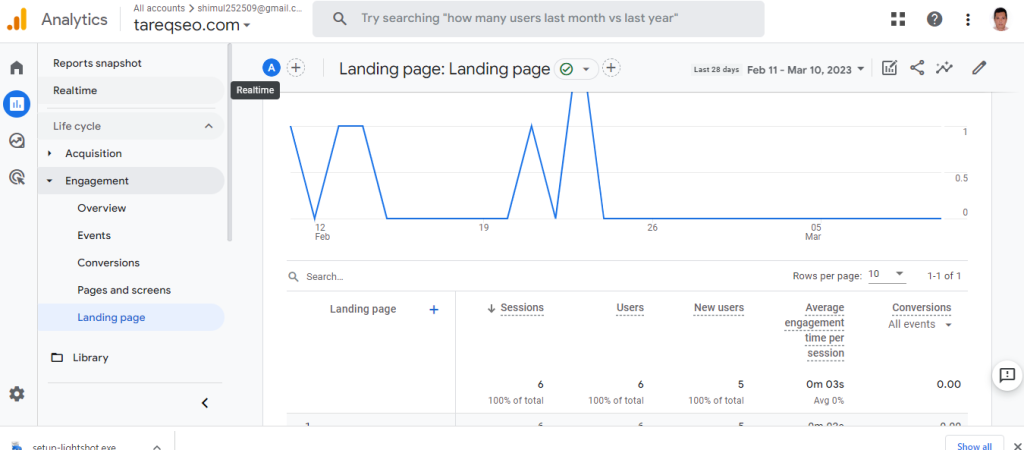
Here dimension is the landing page, and columns show metrics related to the landing page. For example, sessions, users, new users, etc are different landing page metrics. Now let’s know 7 useful and implementable tips to use Google Analytics to improve SEO.
Find posts that require updating and republishing
Posts cannot retain the top position in SERP forever. It means there is some fluctuation in the relative position of a post in SERP. There could be multiple factors that result in a post going up or down in ranking. Now the question is, how to find posts that require updating and republishing? Here comes Google Analytics to help you identify posts that require tweaking. The process when is about utilizing Google Analytics to spot bad-performing posts is to log in to Analytics, then go to reports>Engagement>Landing page. Pick a timeframe for comparison. Our goal is to find posts that need republishing. We opted to compare 3 monthly periods
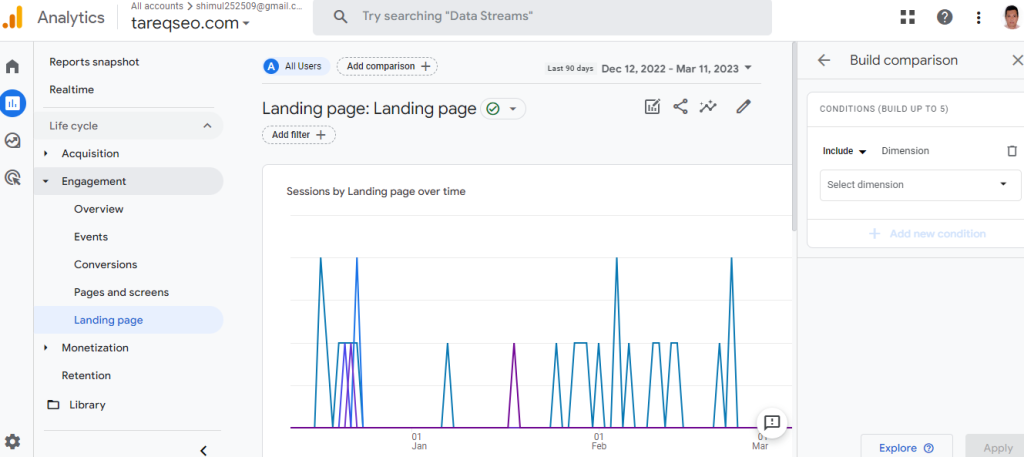
Looking at this report, you will understand which posts needed updating and republishing. We are talking about the posts that show a low peak or low traffic volume. The two other factors vis a-vis traffic volume is affected by devices and country. You may know most people now use mobile to browse a website. Check how your site is being displayed on mobile. If it shows less information than the desktop version, this could be a reason for the drop in traffic. In that case, fix the mobile-specific UX issues. Lastly, if you see traffic volume from a particular country is low, it could be attributed to either localization or indexation issues.
Track where your visitors are coming from
Log in to your Analytics account where you can see which website is receiving visitors from which countries.
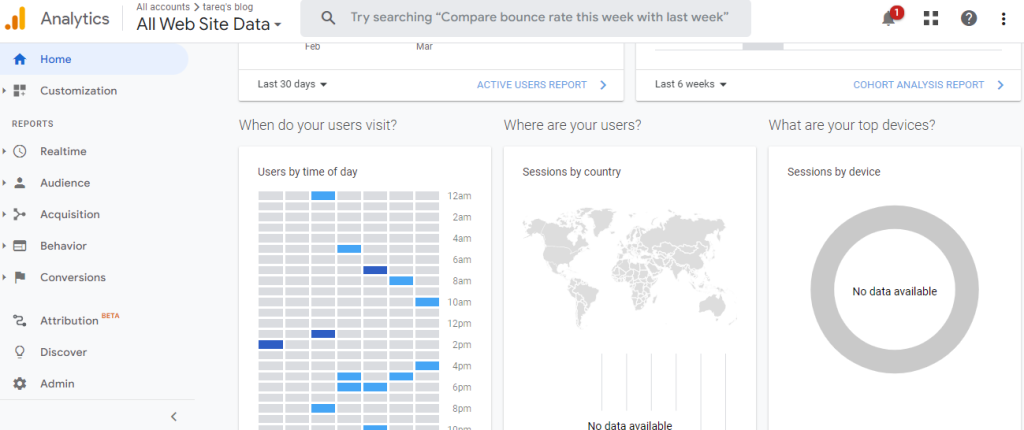
Insert a tracking code in your website
Creating a google Analytic account for the first time, you will get a code like this :
<!– Google Tag Manager –>
<script>(function(w,d,s,l,i){w[l]=w[l]||[];w[l].push({‘gtm.start’:
new Date().getTime(),event:’gtm.js’});var f=d.getElementsByTagName(s)[0],
j=d.createElement(s),dl=l!=’dataLayer’?’&l=’+l:”;j.async=true;j.src=
‘https://www.googletagmanager.com/gtm.js?id=’+i+dl;f.parentNode.insertBefore(j,f);
})(window,document,’script’,’dataLayer’,’GTM-5V6LCWX’);</script>
<!– End Google Tag Manager –>
<!– Google Tag Manager (noscript) –>
<noscript><iframe src=”https://www.googletagmanager.com/ns.html?id=GTM-5V6LCWX”
height=”0″ width=”0″ style=”display:none;visibility:hidden”></iframe></noscript>
<!– End Google Tag Manager (noscript) →
Then push this code to <head><head/> tag of every page of your website. This task is simple if your website is developed with a WordPress theme. It is because there is a WordPress plug-in WPCode Lite which will make this task pretty simple.
Determine what pages your visitors visit
Google Analytics will show you what pages of your website are drawing visitors’ attention, or in other words what pages your website gets visitors.
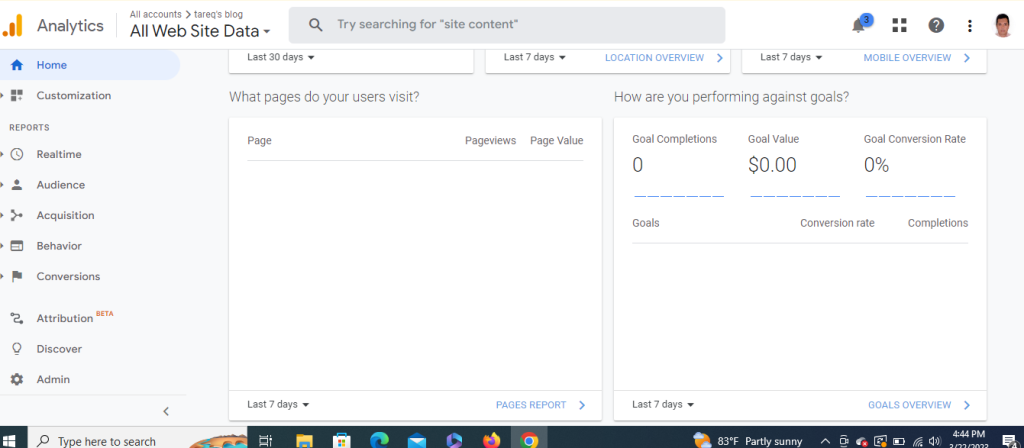
Knowing it will help you to increase your SEO effort so that these pages get more traffic. SEO effort means applying both on-page SEO and off-page SEO techniques.
Create SEO Pertaining Goals in Analytics
After adding the tracking code to your website, you can create SEO-related goals in Analytics. To set up conversion goals, in your Analytics account, go to admin>goals> new goals
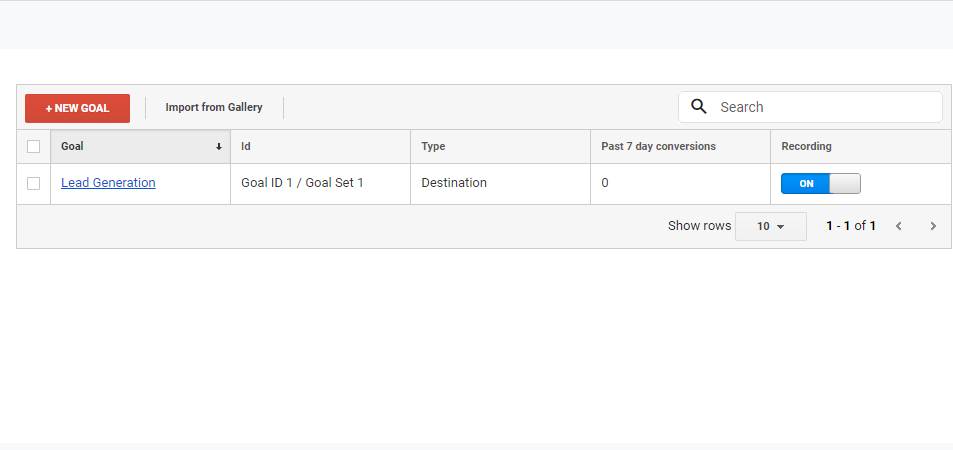
Conversion goals not only let you know when someone visits a page but also his any active engagement with the page like filling out a form or purchasing a product. By creating these goals, you can also track how many organic visitors your website is receiving.
Conversion Rates Report
The ultimate goal of all SEO efforts is conversion. Creating an account for your website in Google Analytics will enable you to get a conversion report After log-in into your Analytics account go to audience> overview.
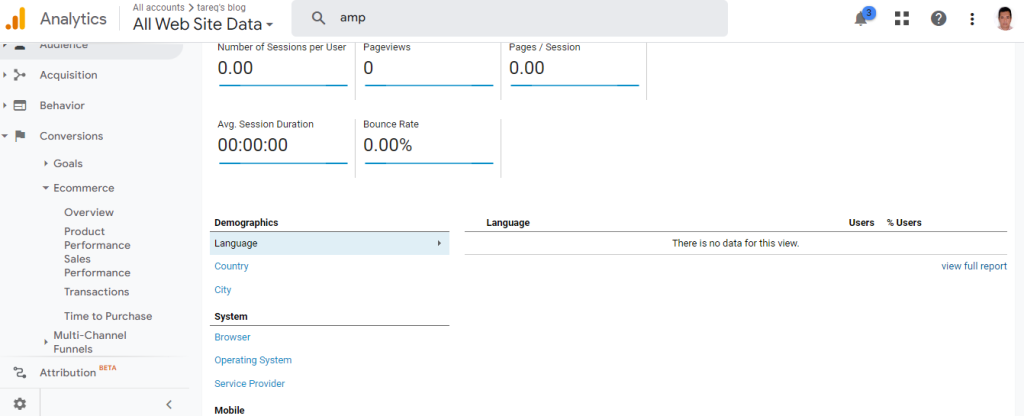
Here you will get the conversion report.
Create an SEO Dashboard
SEO Dashboard means a simple easy-view format of data that can be created after customizing various reWatchports in your Google Analytics platform. For those who want to see data in graphics, the SEO dashboard is ideal for them. This dashboard will help you if you want to see your business related as soon as you log in to Analytics.
Watch out for your bounce rates
Bouncing is after reaching your website, if visitors don’t get what they are looking for, they may click away from your site. In other words, they don’t get engaged with your site. The google Analytics platform will let you know your bounce rates.
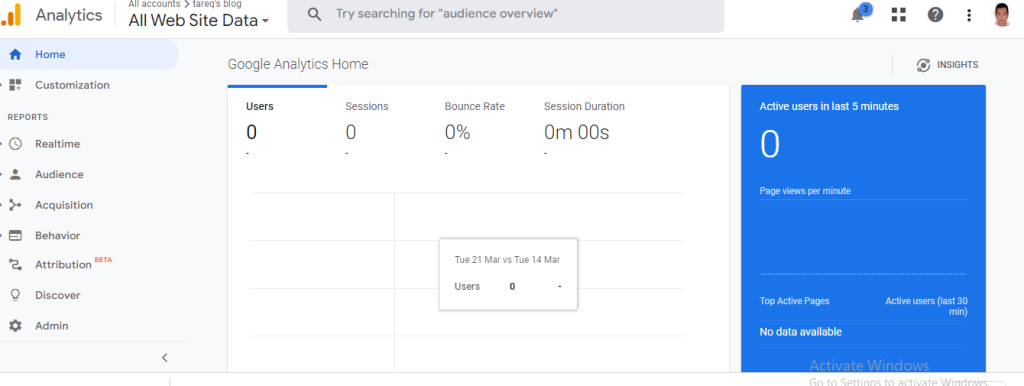
While every website has some bounce rates, it is important that bounce rates should be as low as possible. If you see your bounce rate is high, it means your site content is poor. You need to post high-quality content to increase user engagement.
